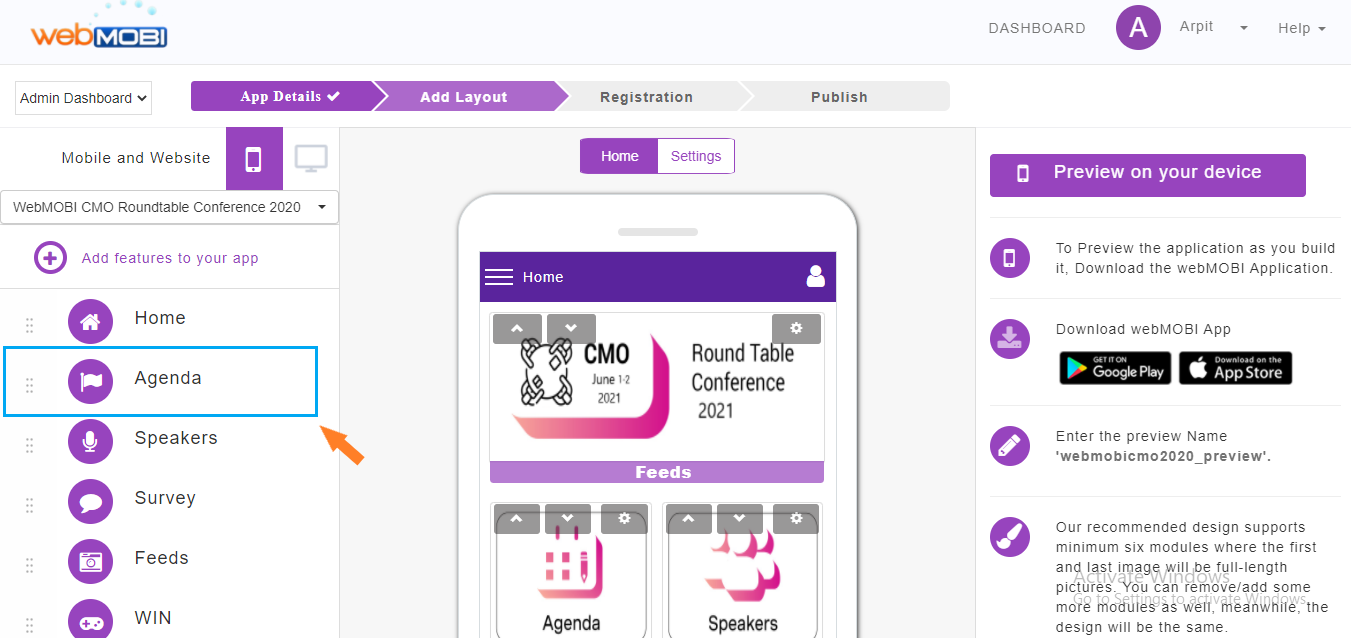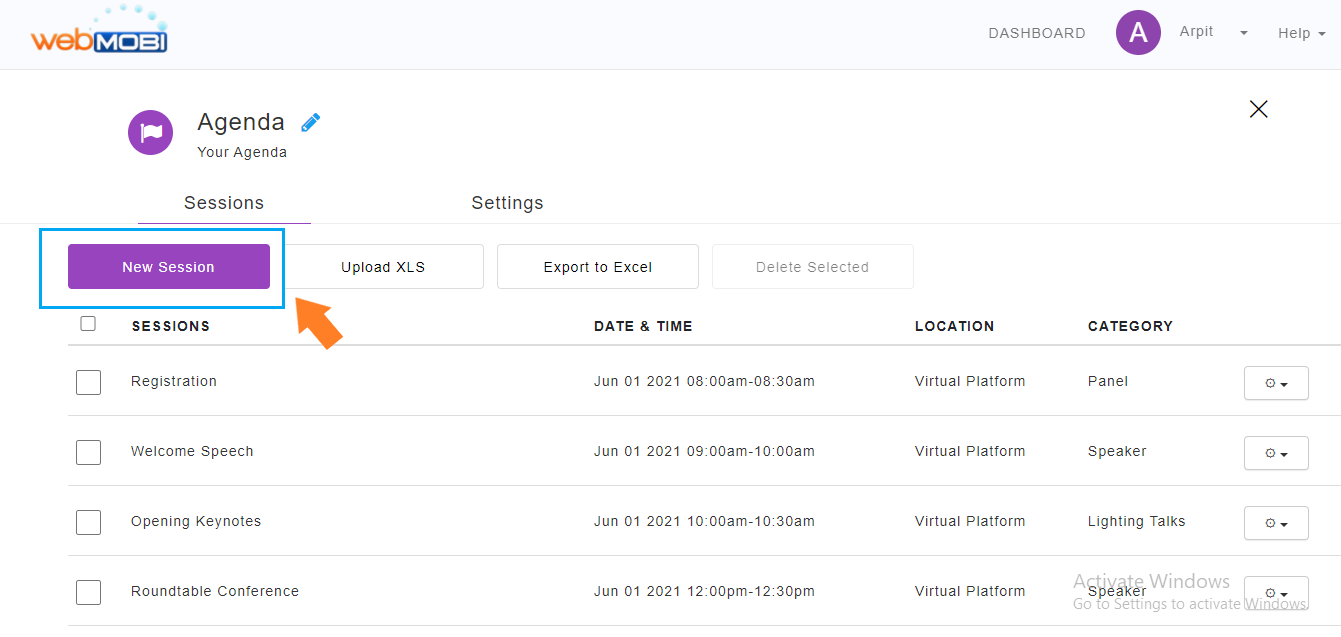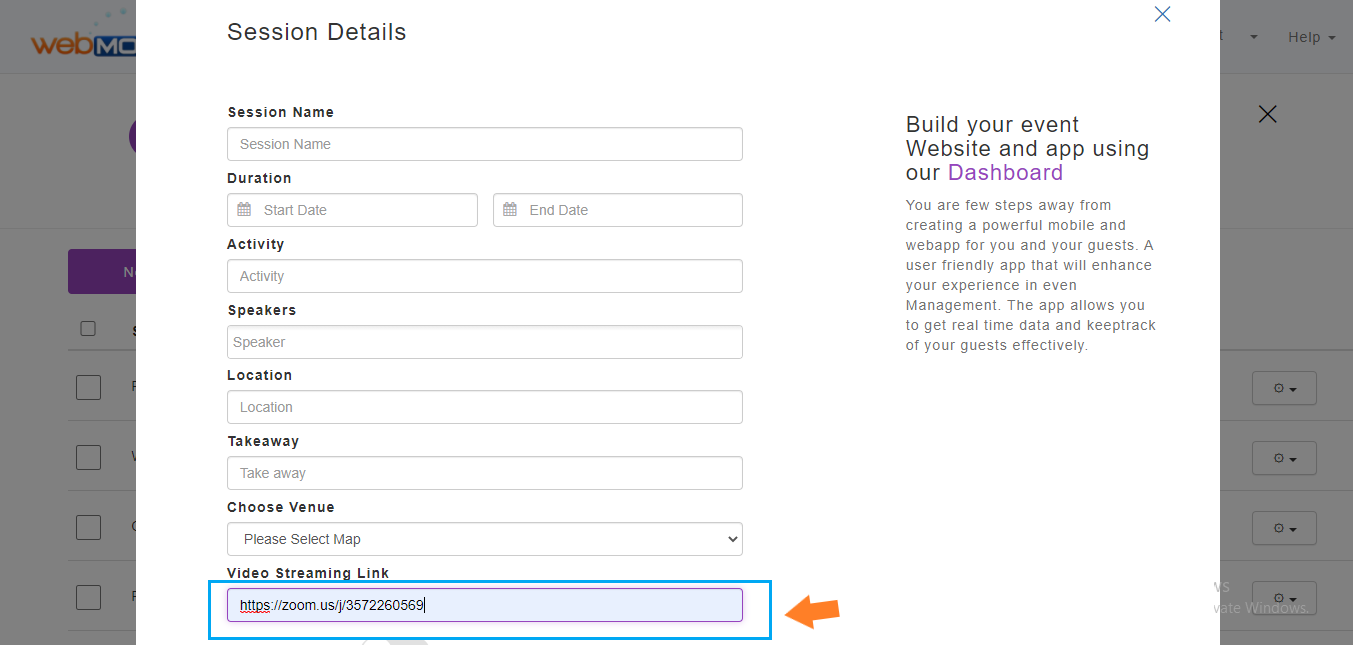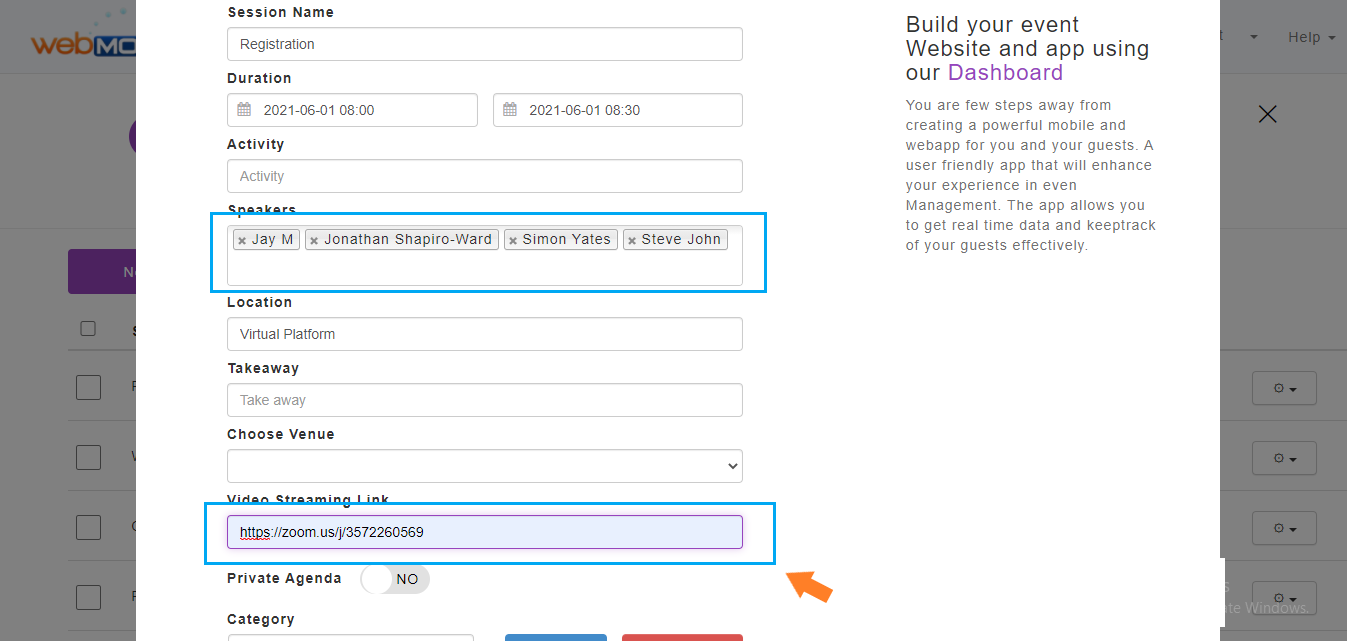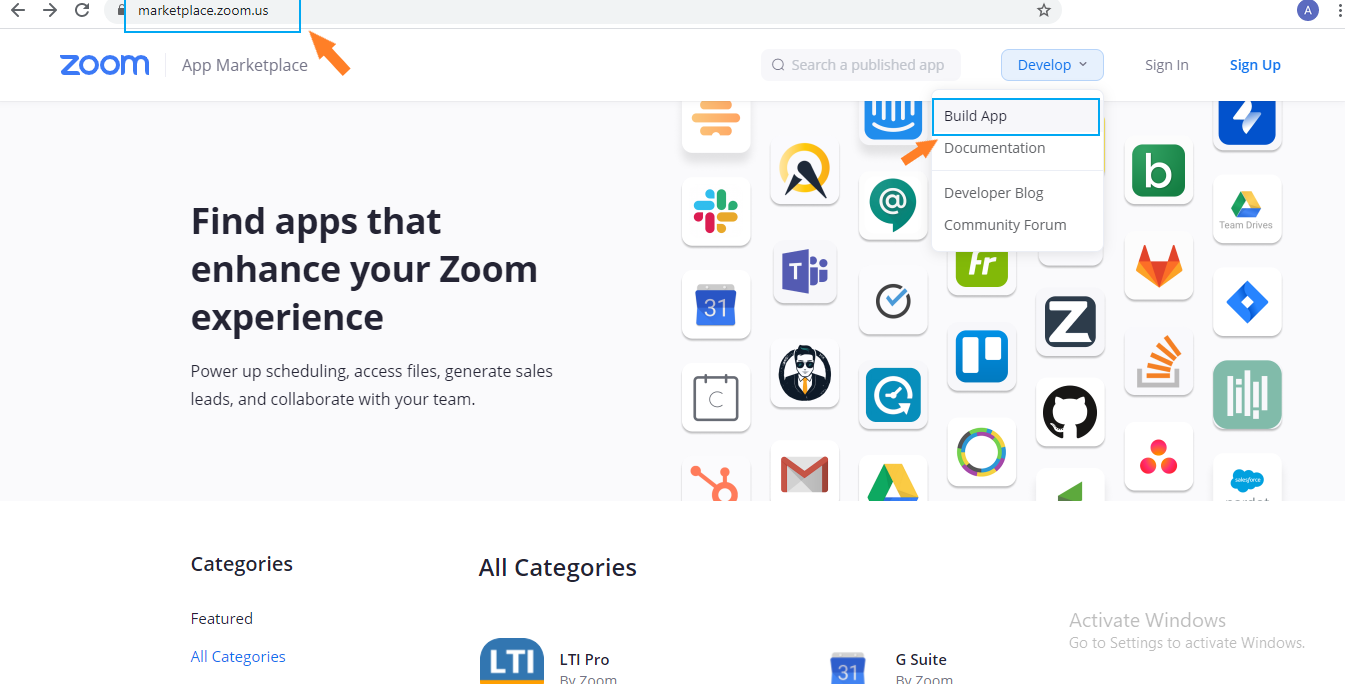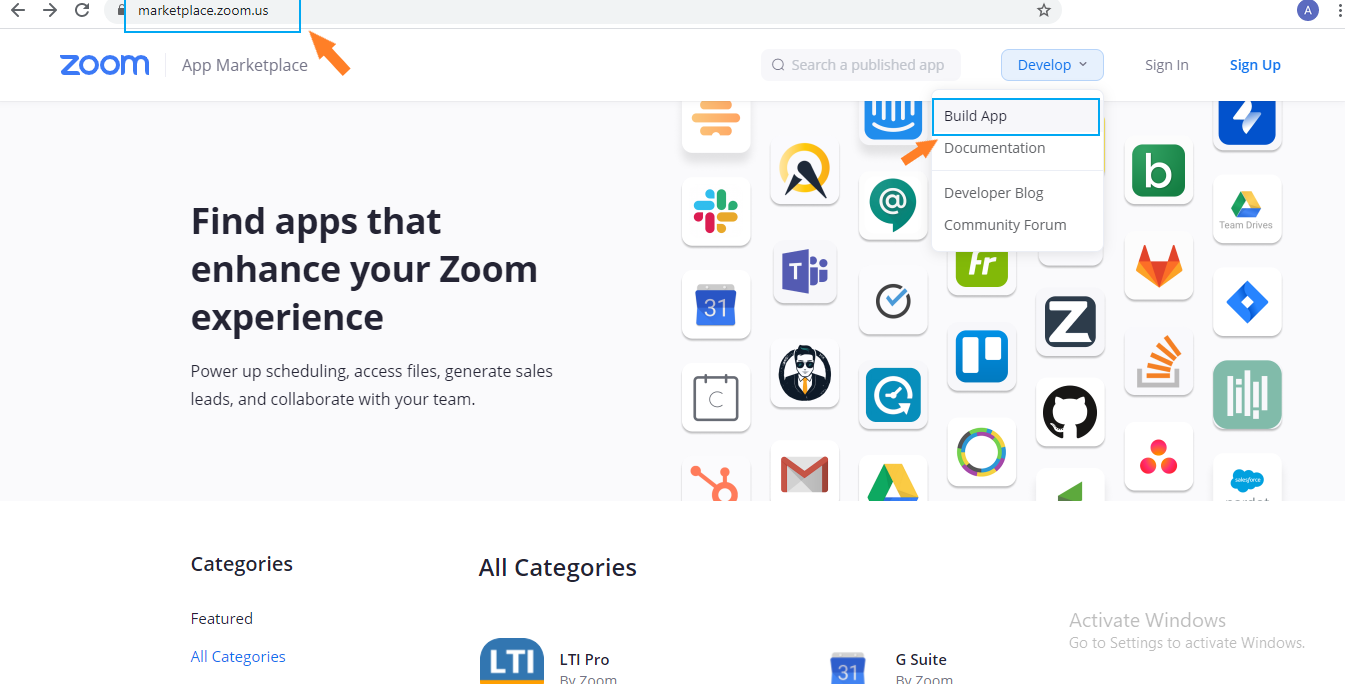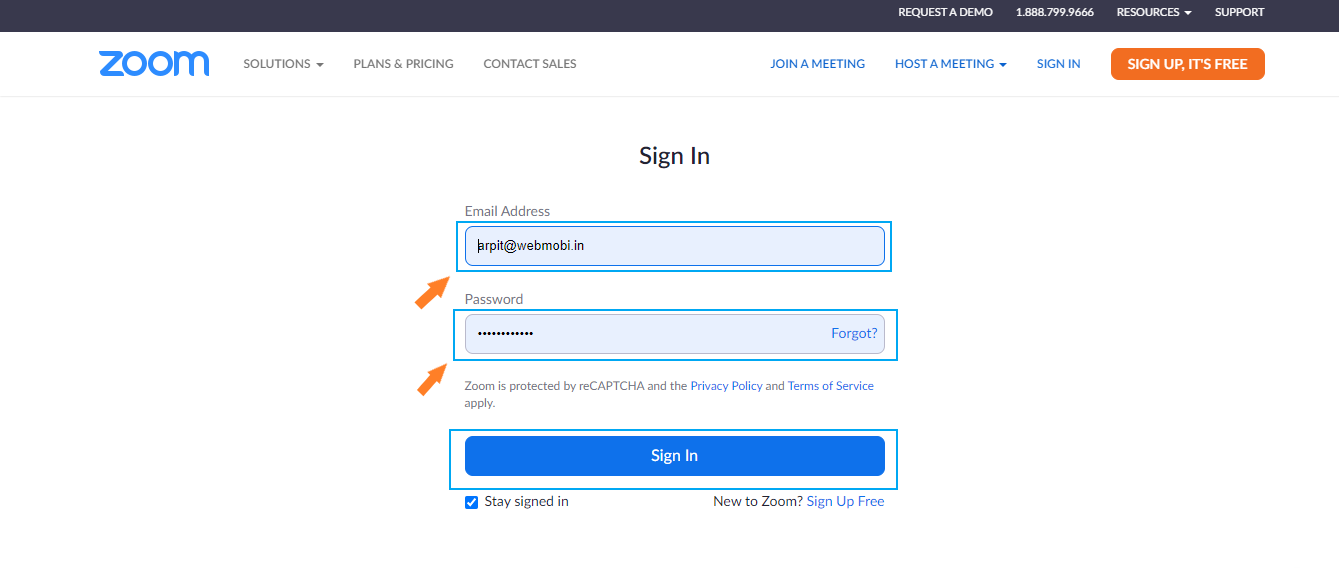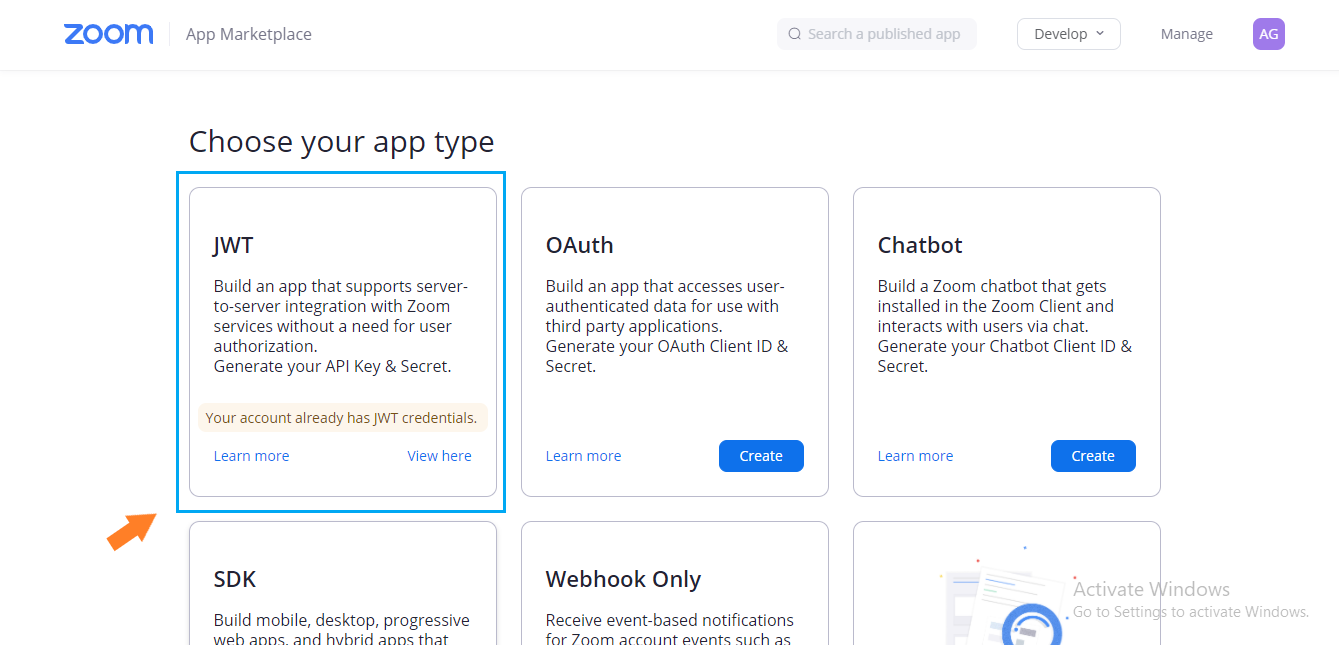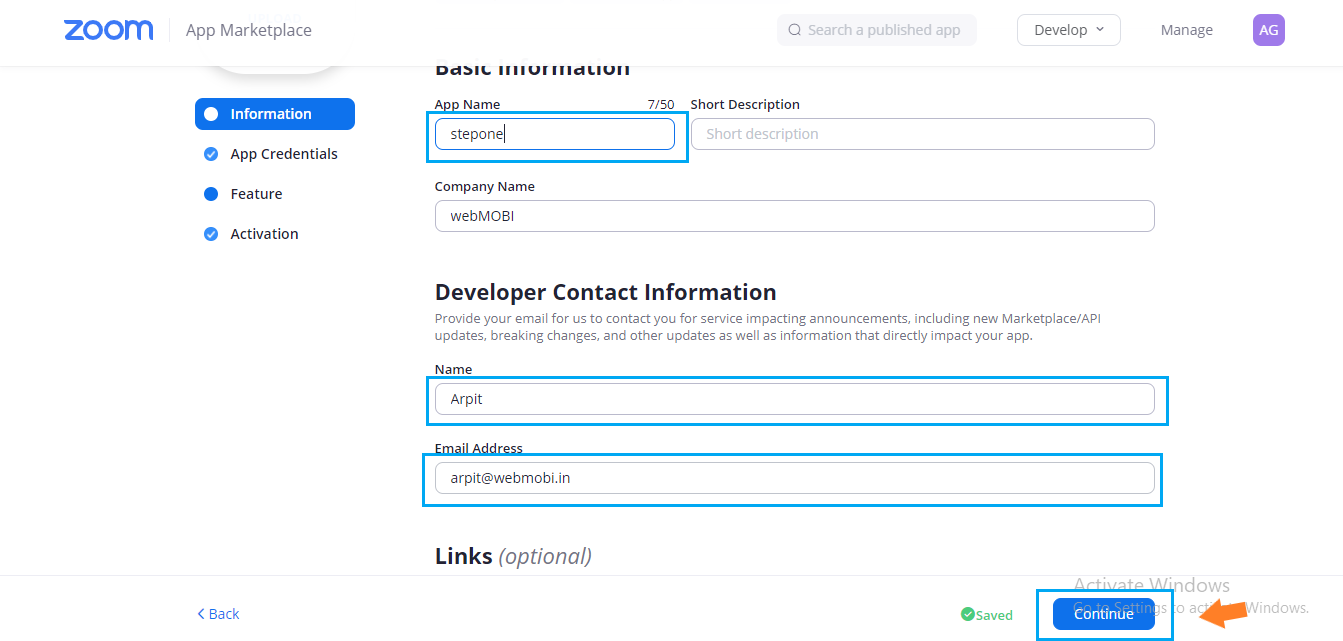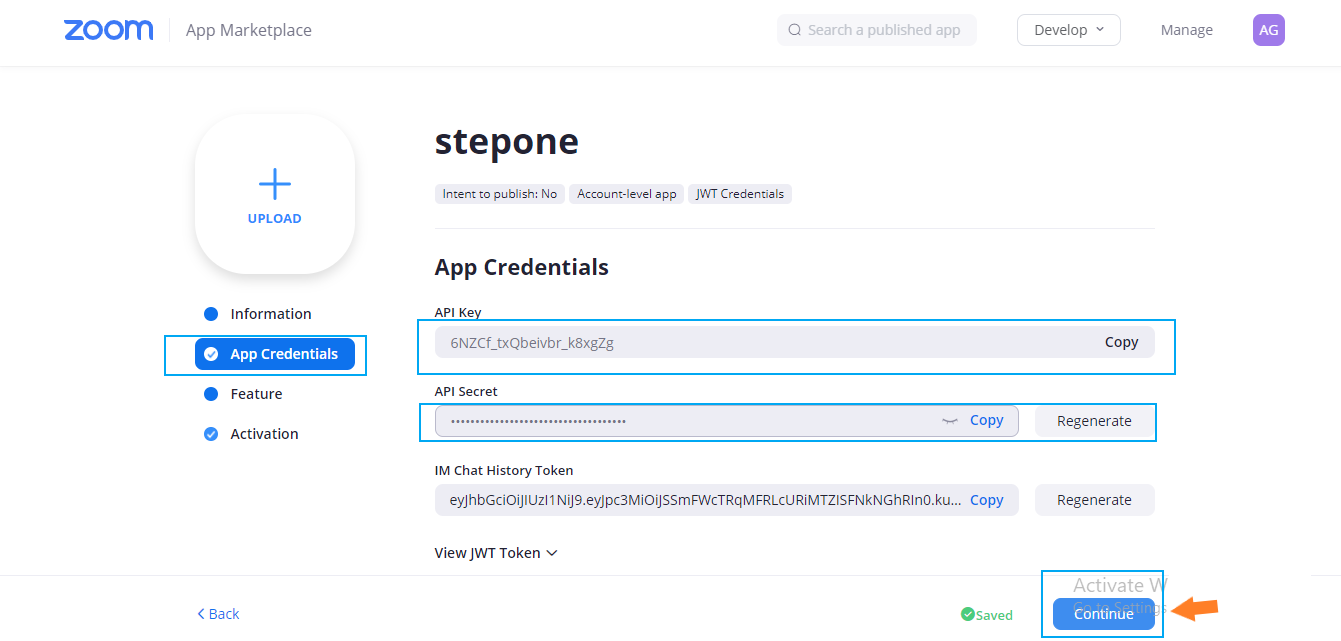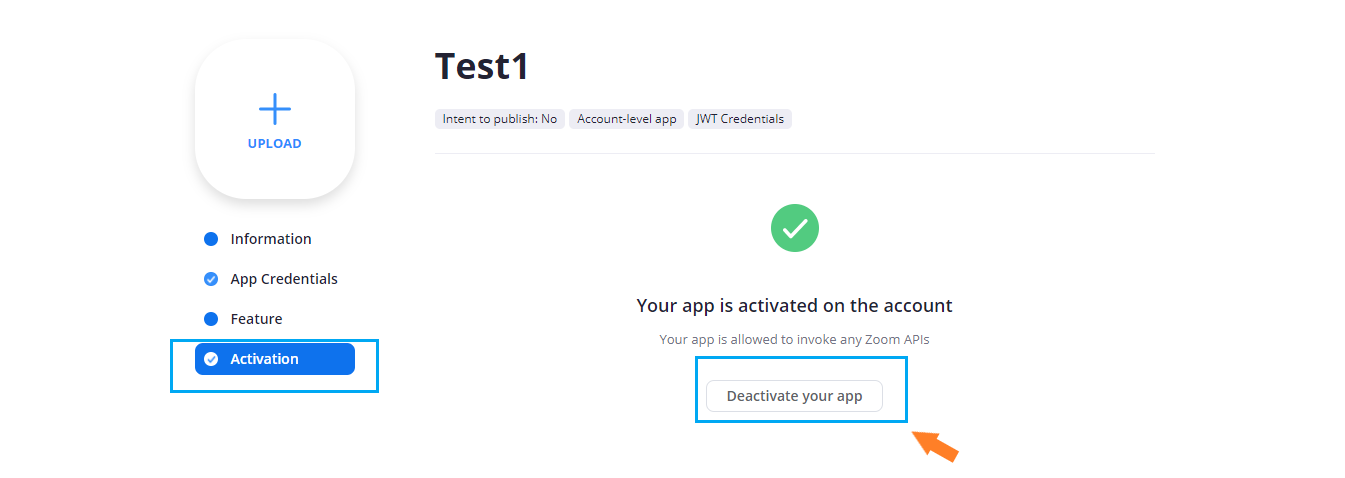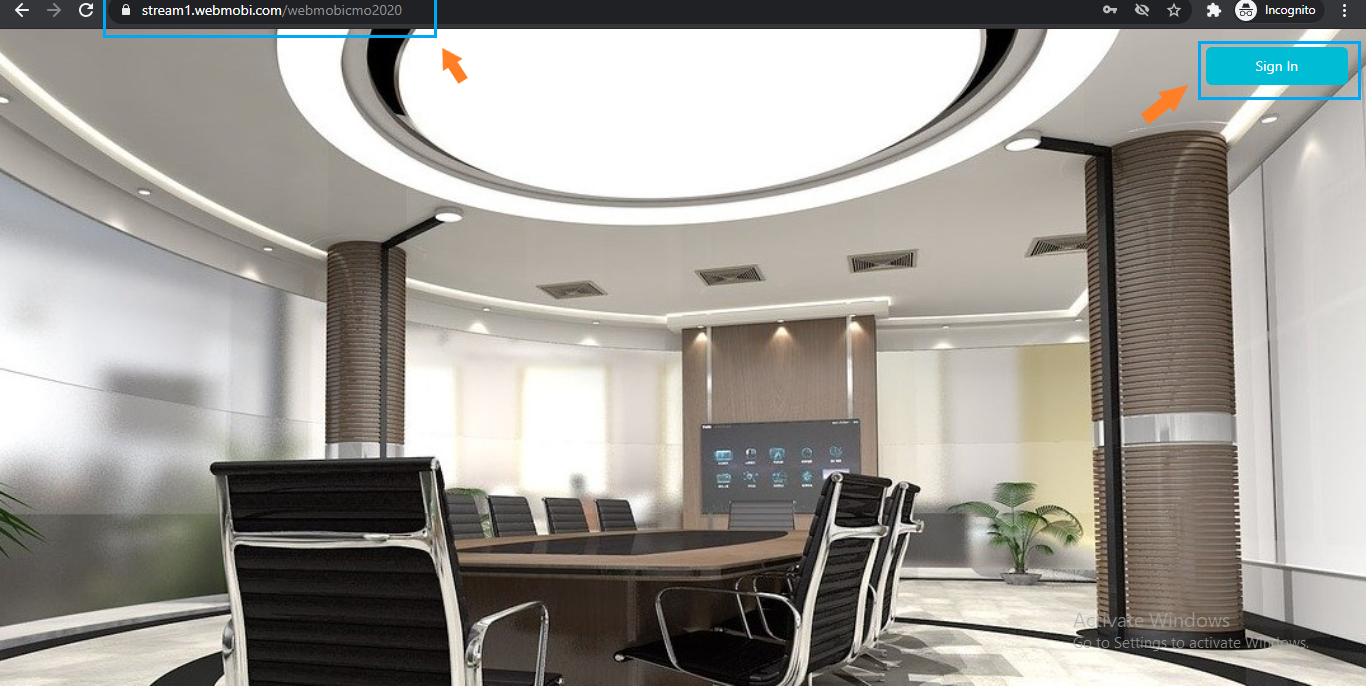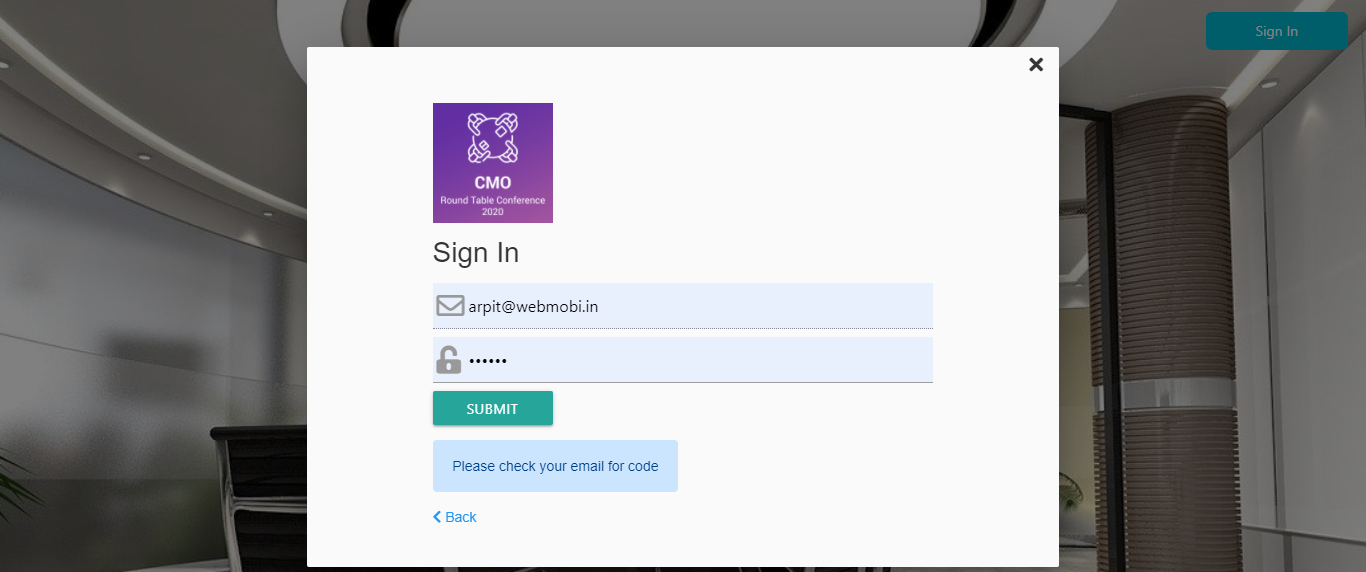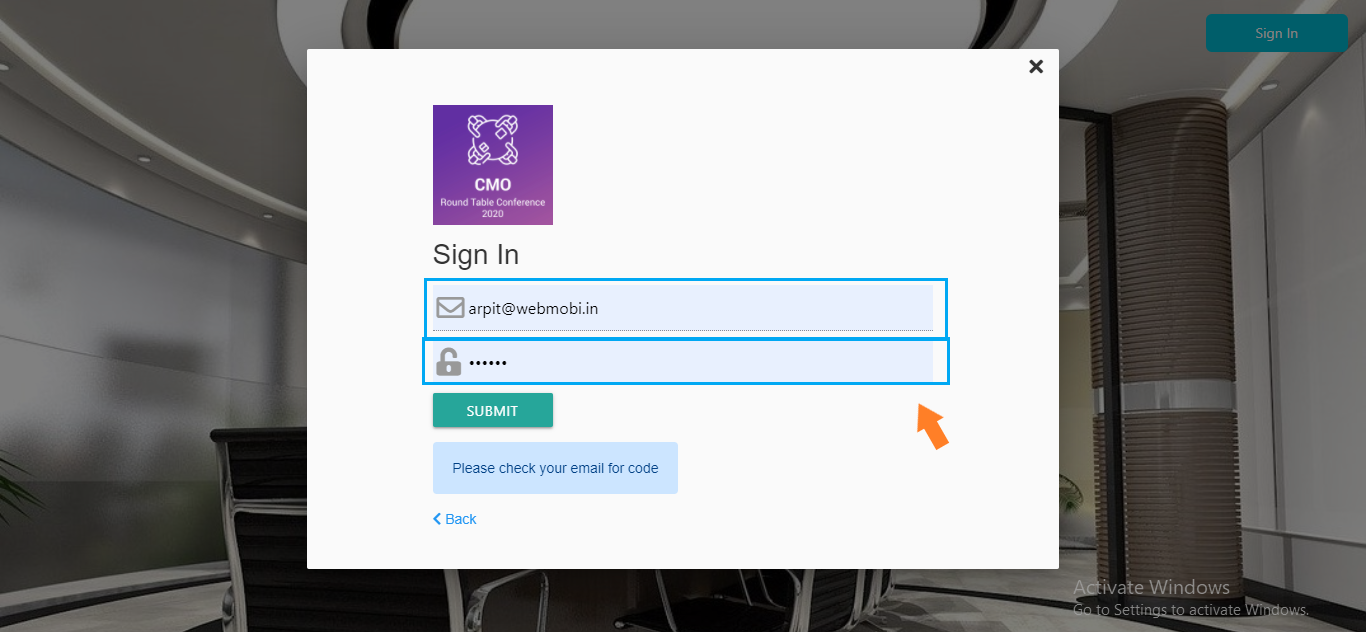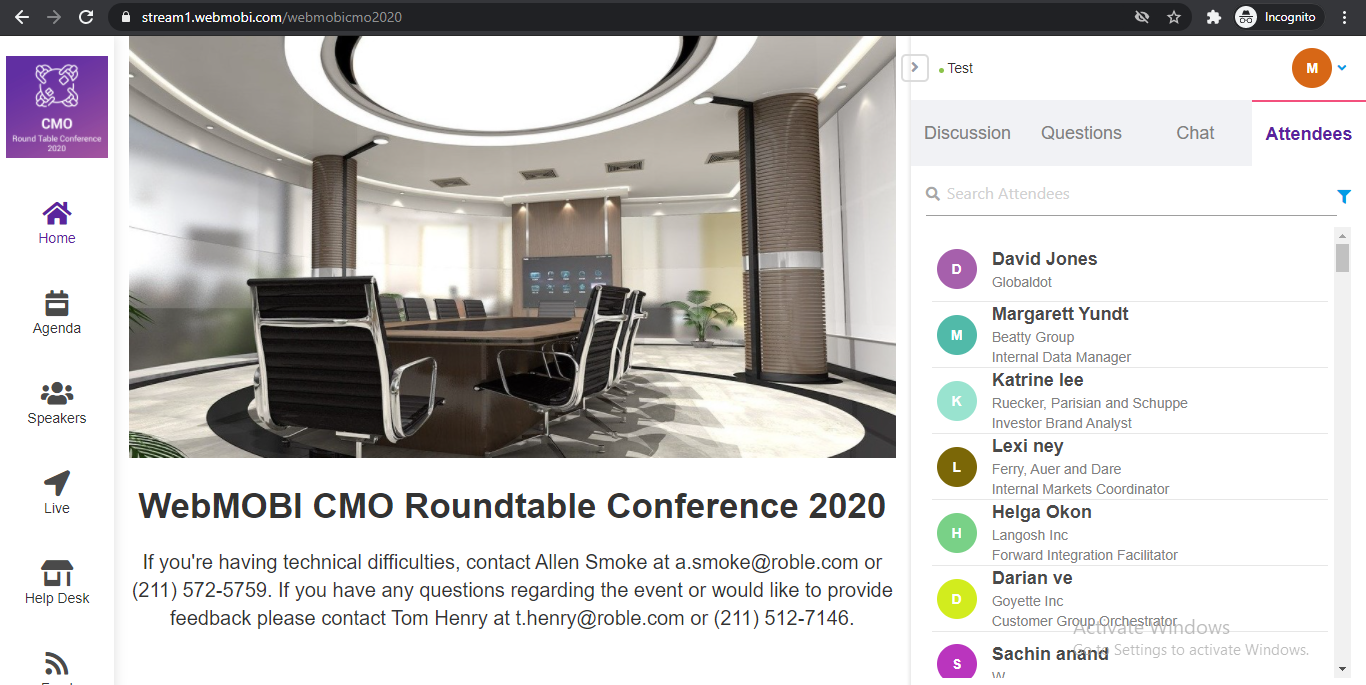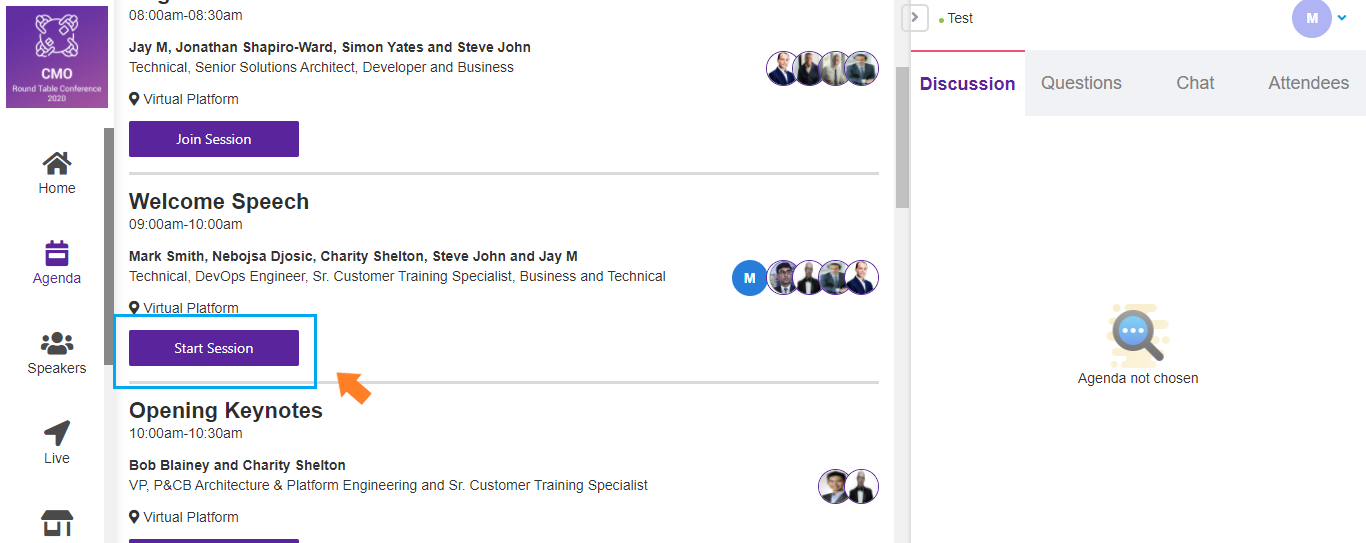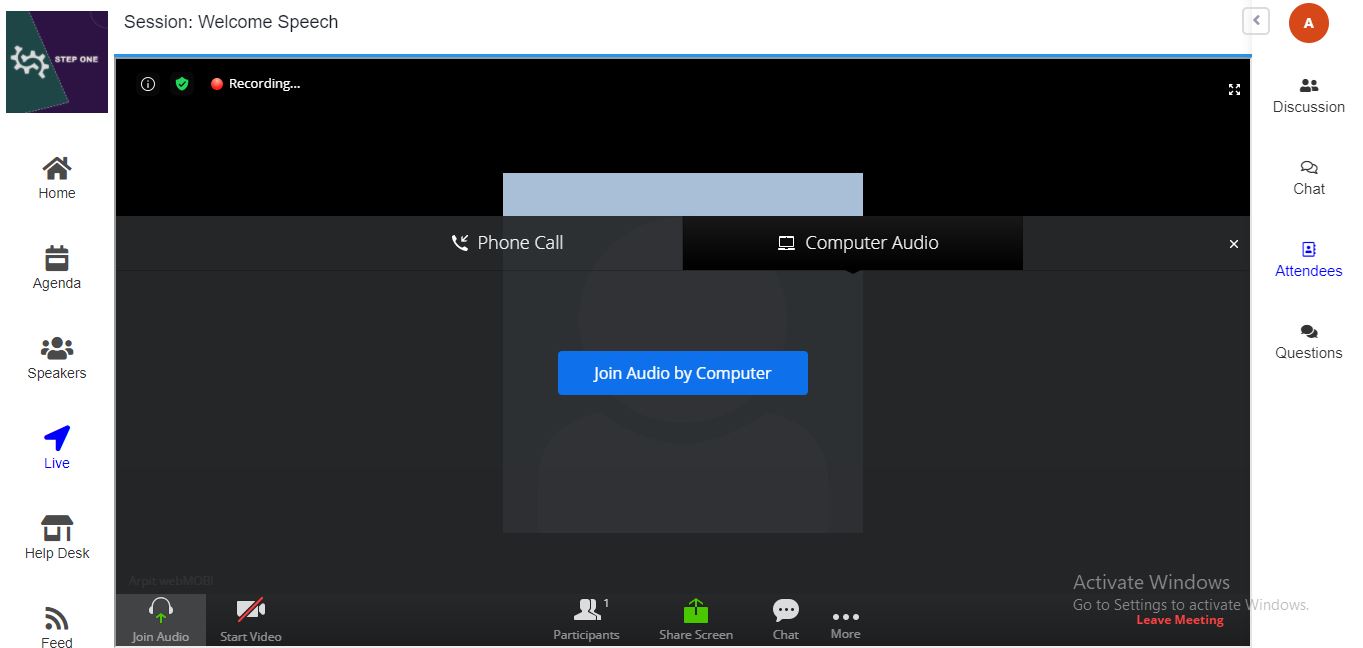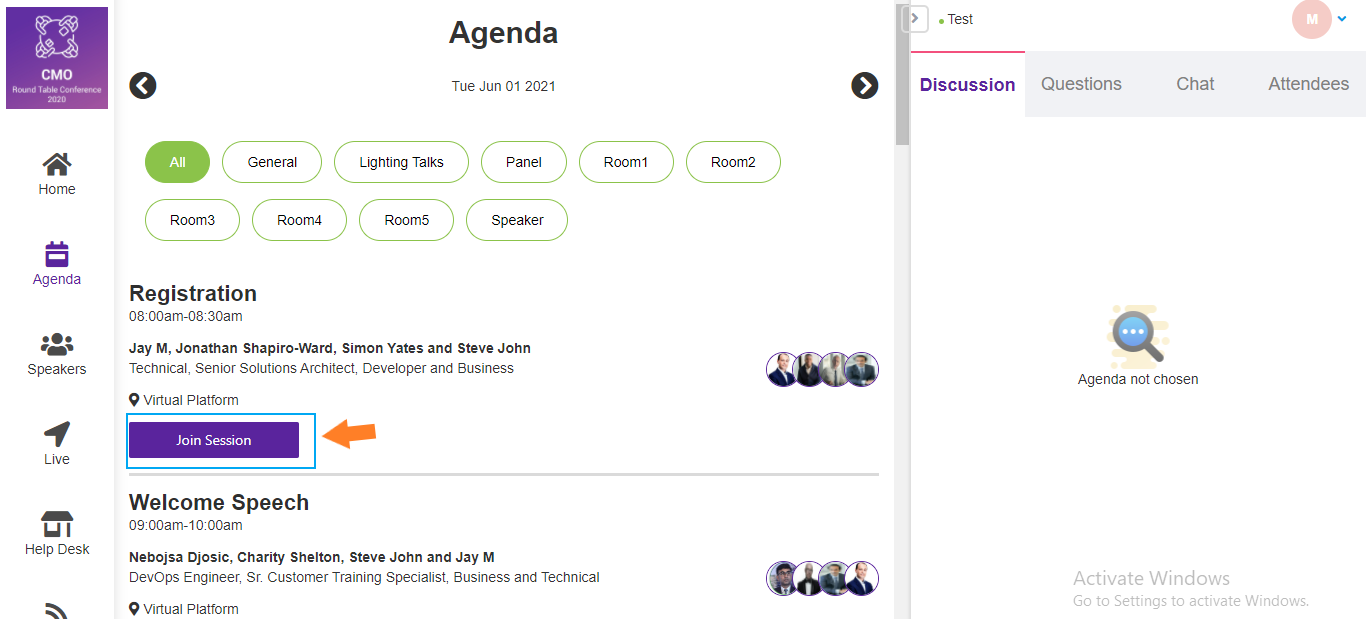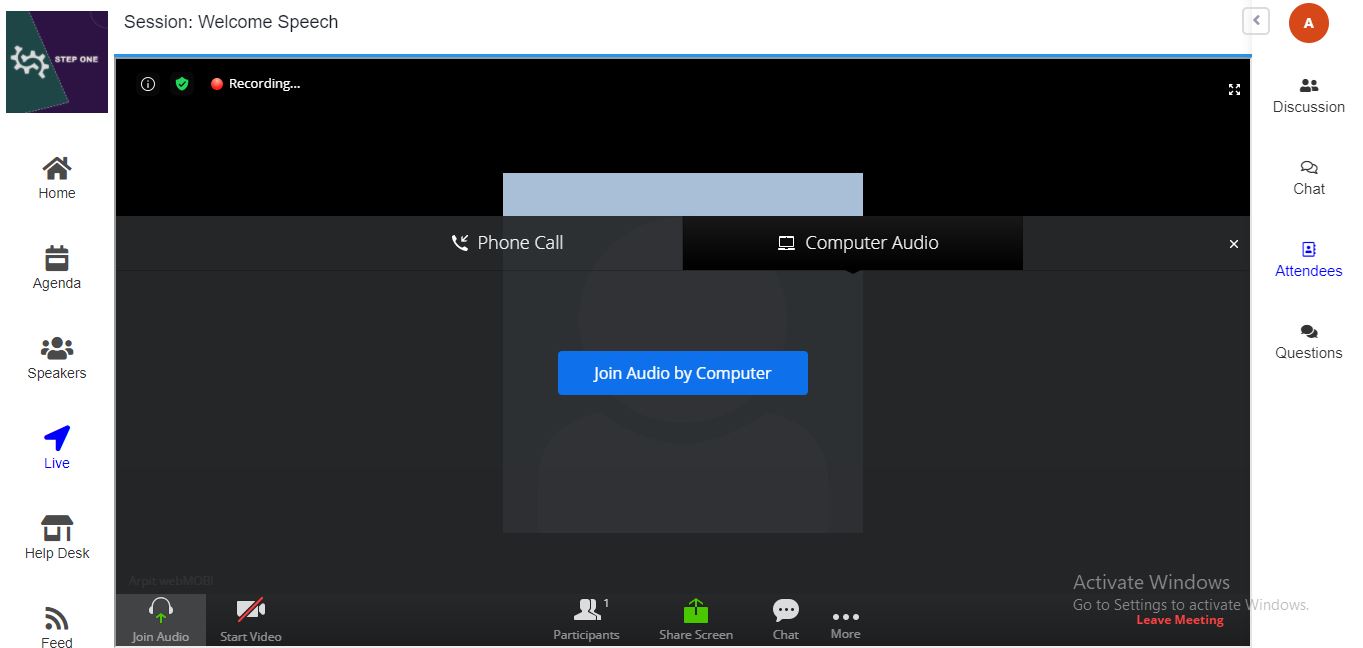Unit 29 - zoom Integration knowledge article
How to add zoom link in agenda
- Click on the “Content Management System” module in the User Dashboard

- For Adding Zoom meeting Id, click on "Agenda" from the left panel of the home screen dashboard
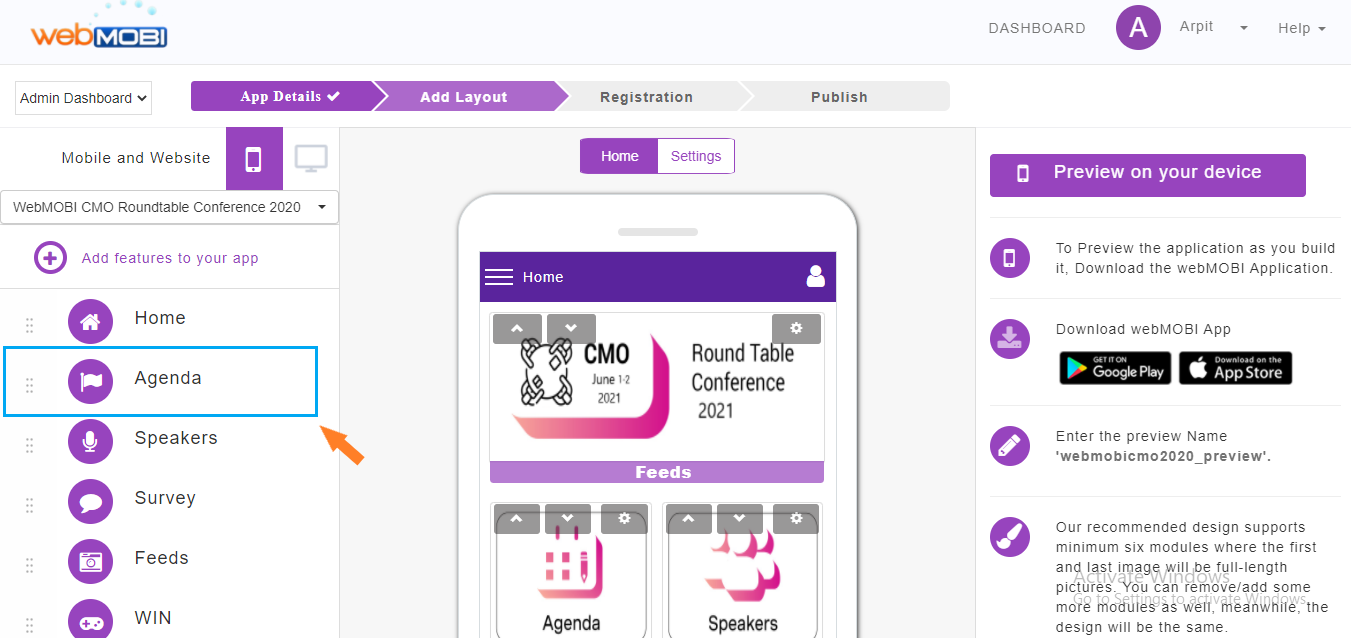
- Create a session to add a zoom meeting id. You can create a session Manually. Click on New Session
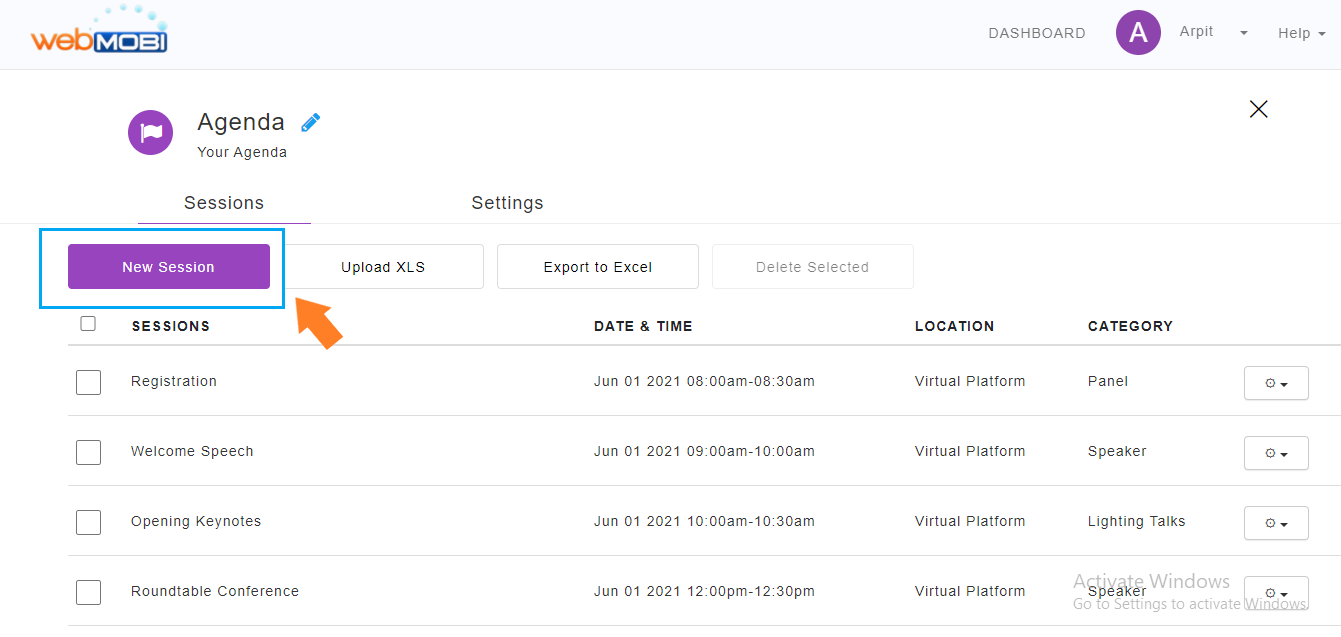
- Fill all the mandatory details and here you can add the speaker name. After adding the speaker name, you can see the video streaming link where you add the zoom meeting Link and publish.
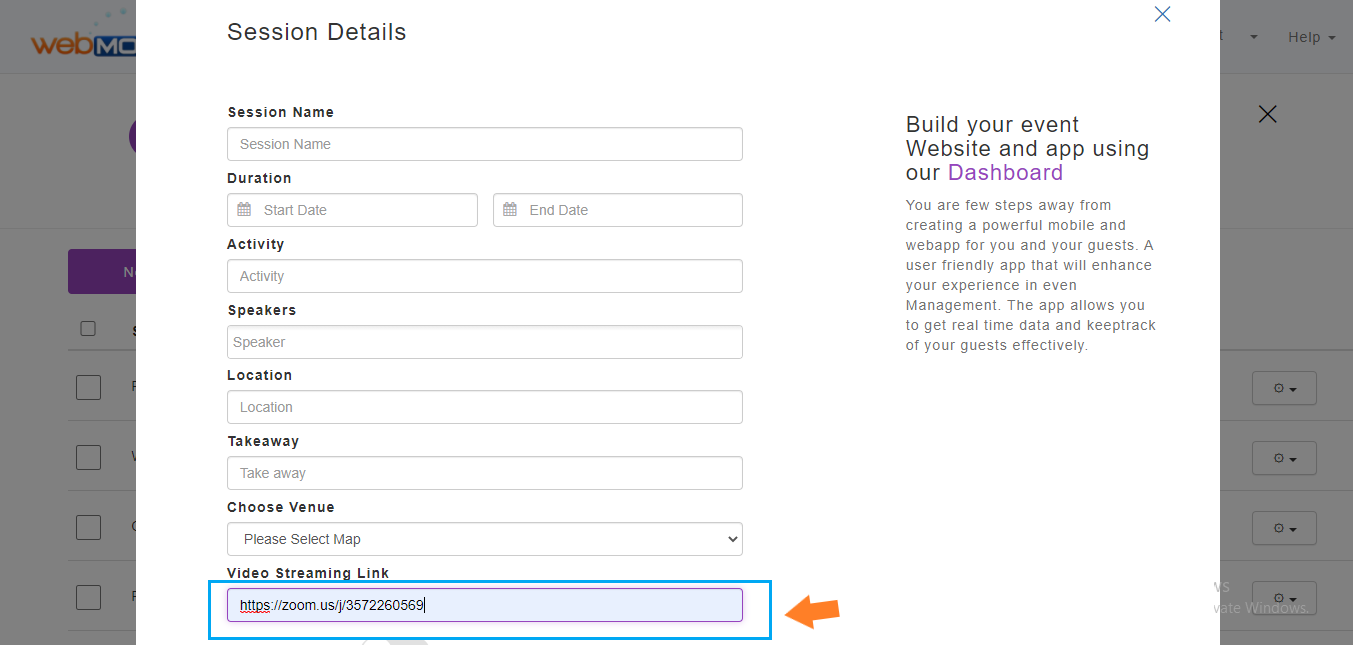
- You can also add a meeting ID by editing the session.First, click on the edit option and add the meeting id and publish.

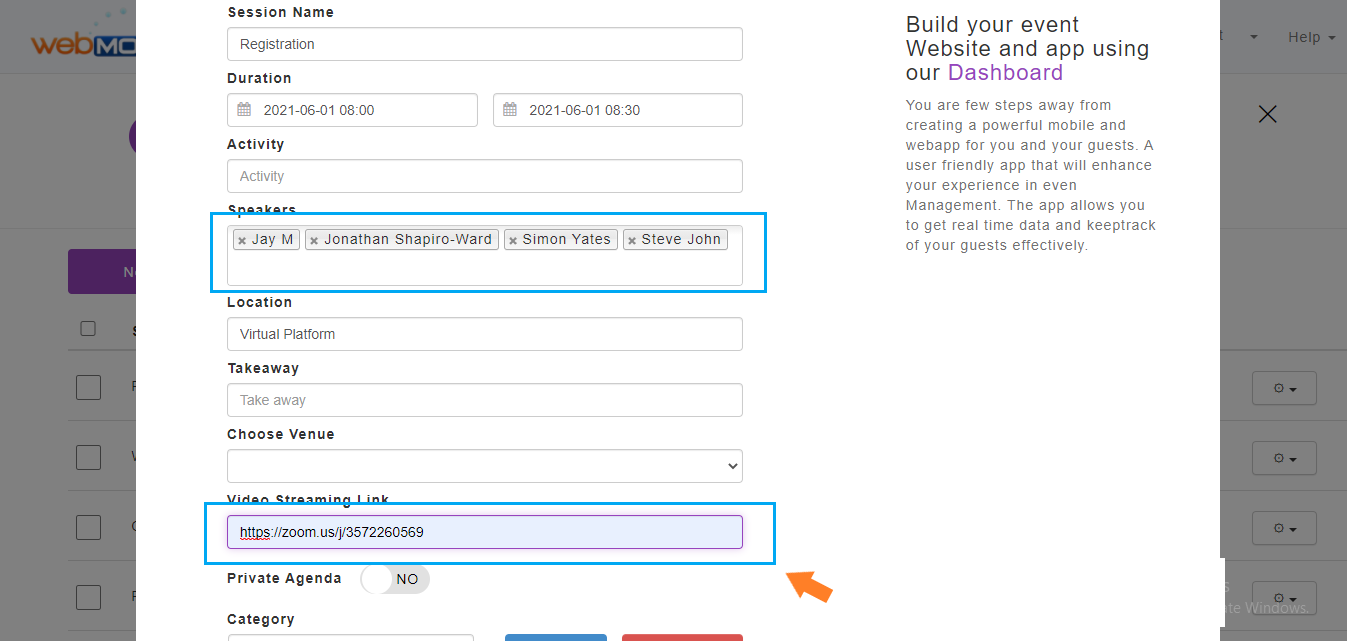
How to Create Zoom App Credentials
- Click on the link below to login to Zoom App Credentials.
https://marketplace.zoom.us/ 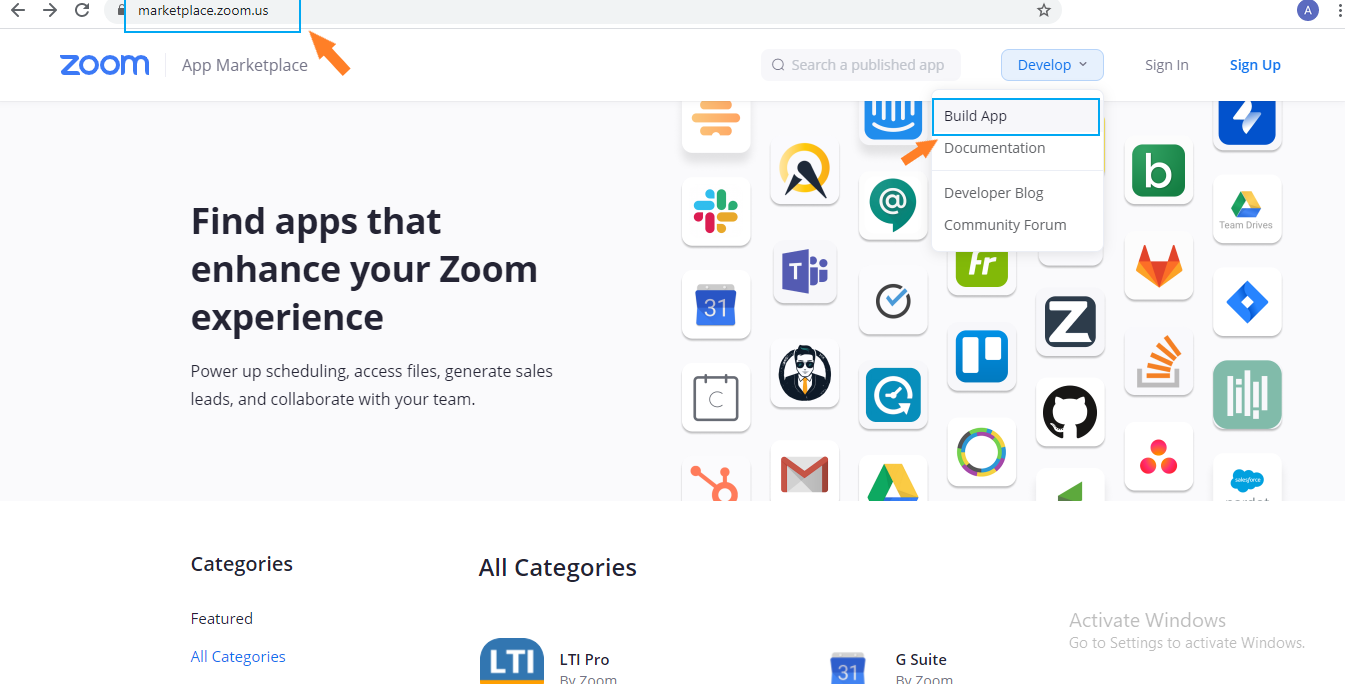
- Go to develop and click build app
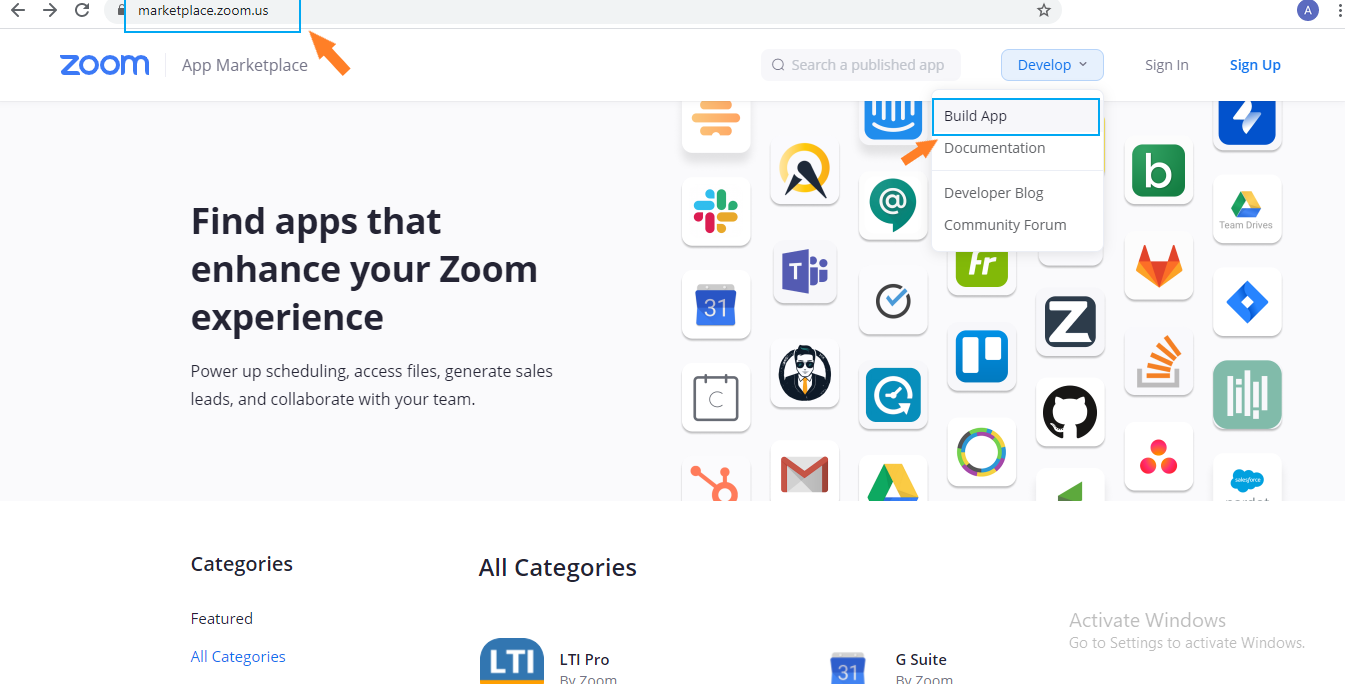
- Here you can sign through your zoom email id and password, if you are a new user then you can register by clicking on sign up.
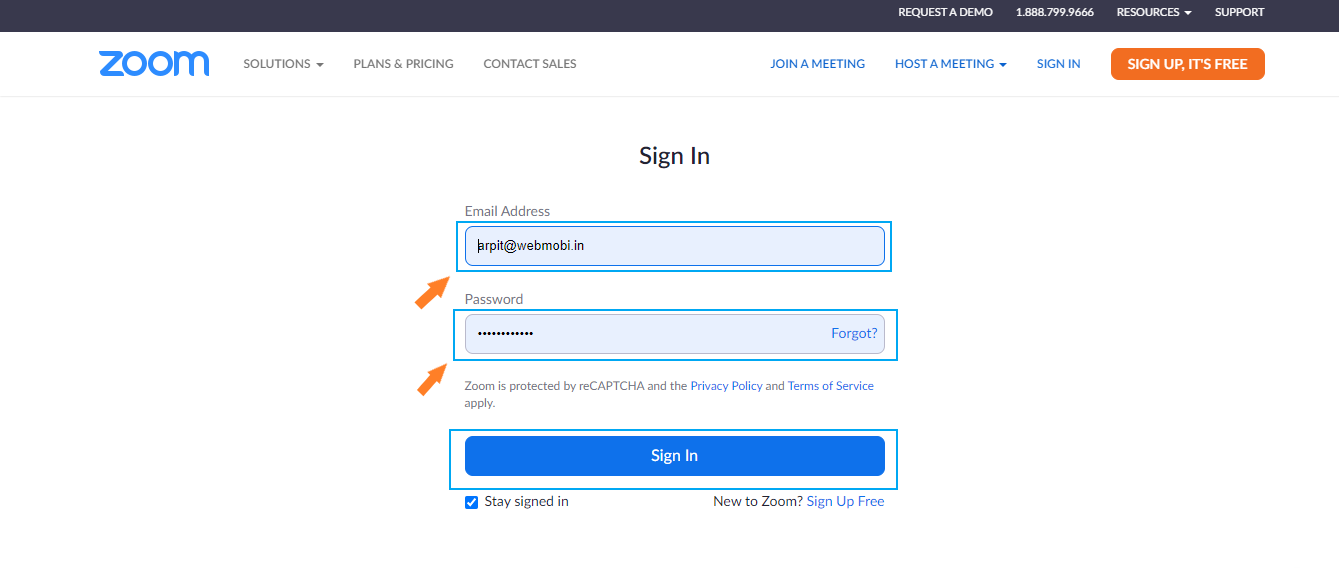
- After login you will choose jwt app type
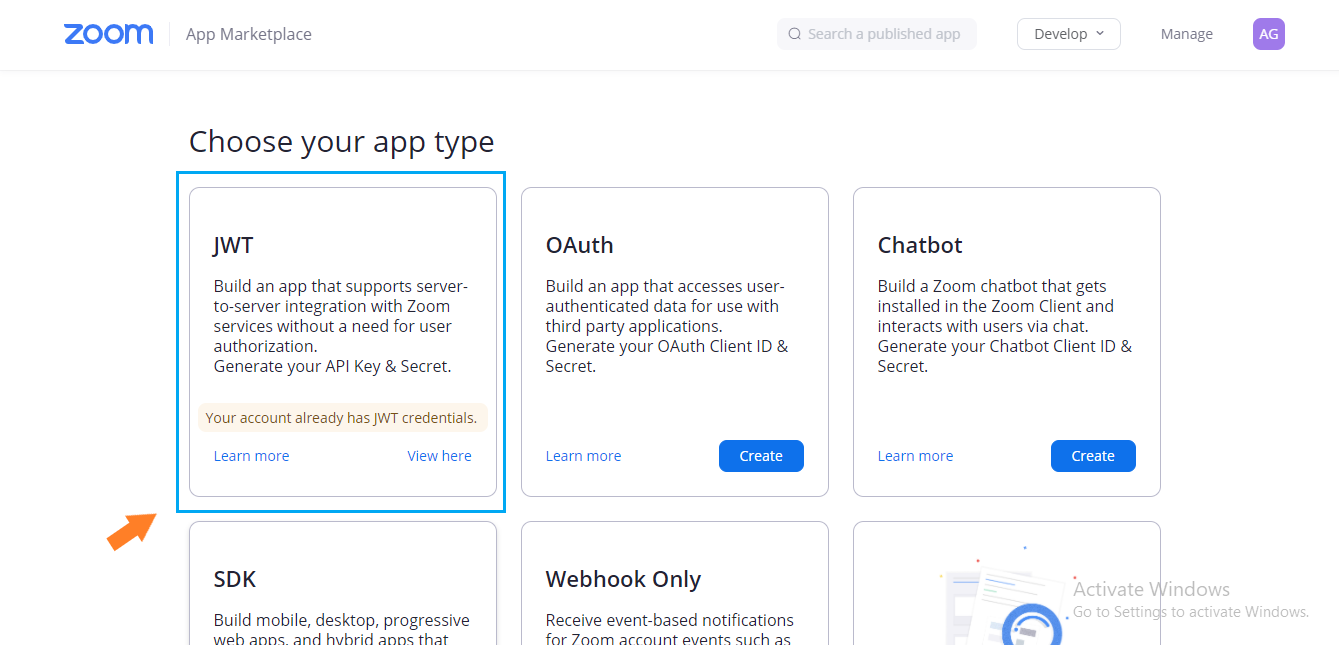
- After that you fill your basic information here and the developer contact information and click on continue.
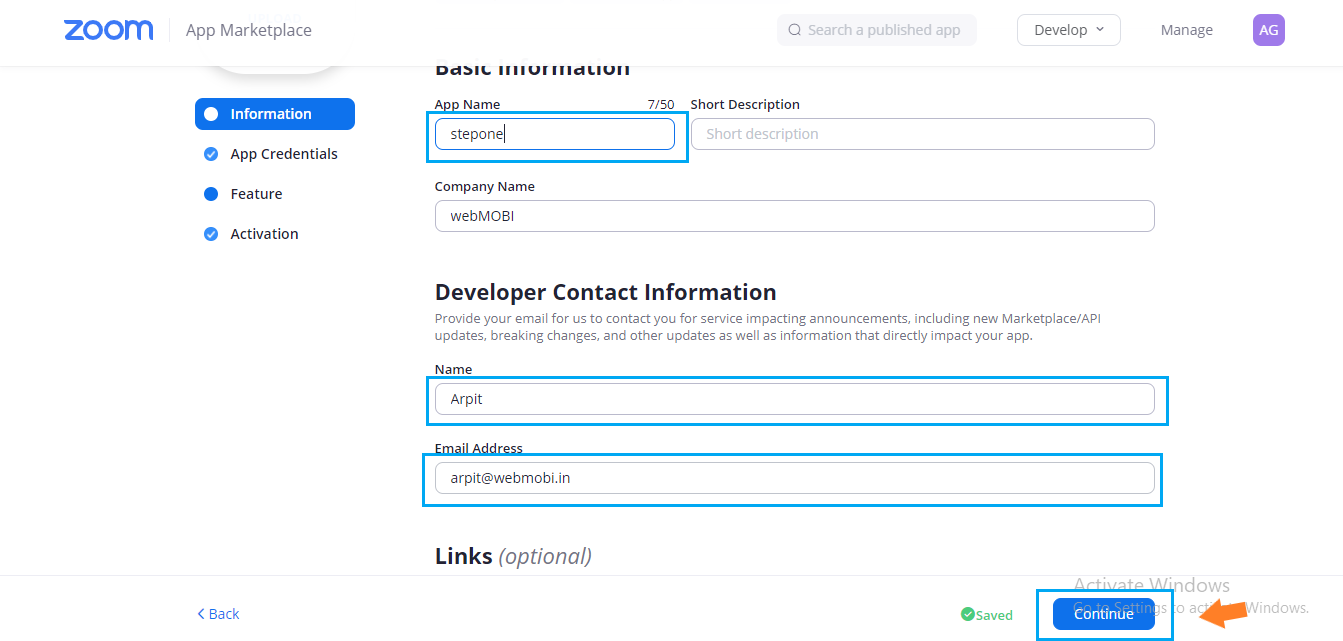
- Now your API key and API secret has been successfully created. You can use this API key and API secret in your dashboard.
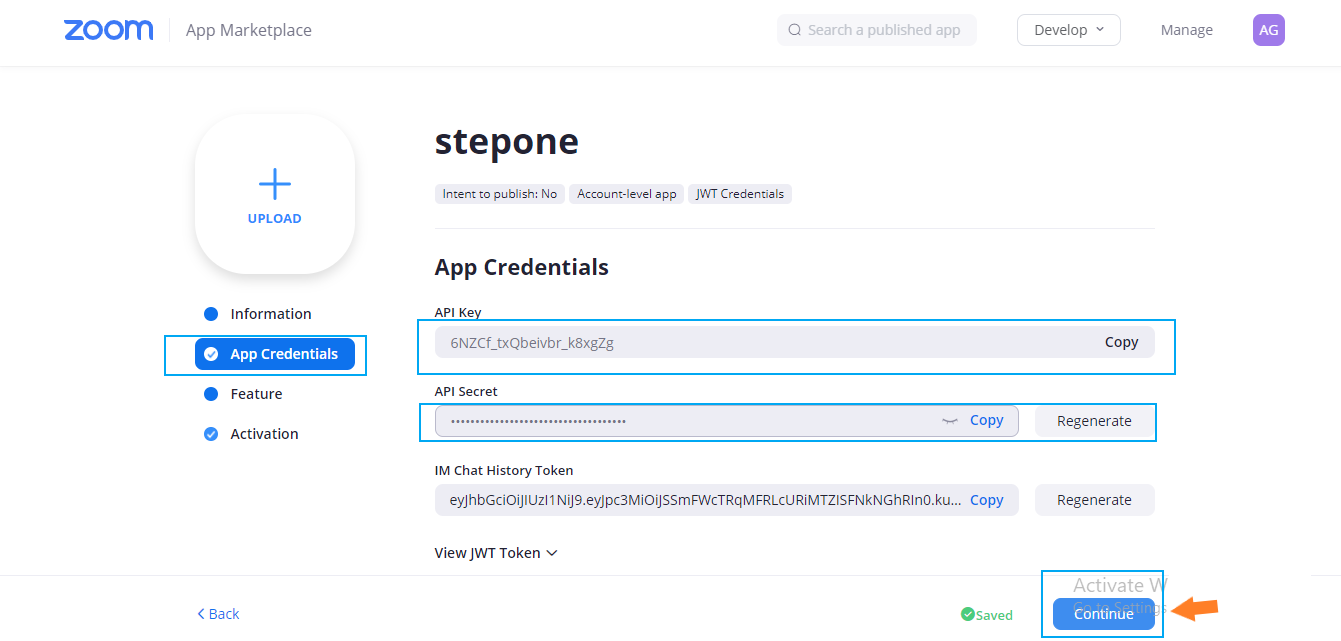
- Now your API key and API secret successfully created. Configure it in the enterprise api or send an email to help@webmobi.com. The zoom link created should be associated with the account with which the API key and secret has been published otherwise the zoom link will not activate.
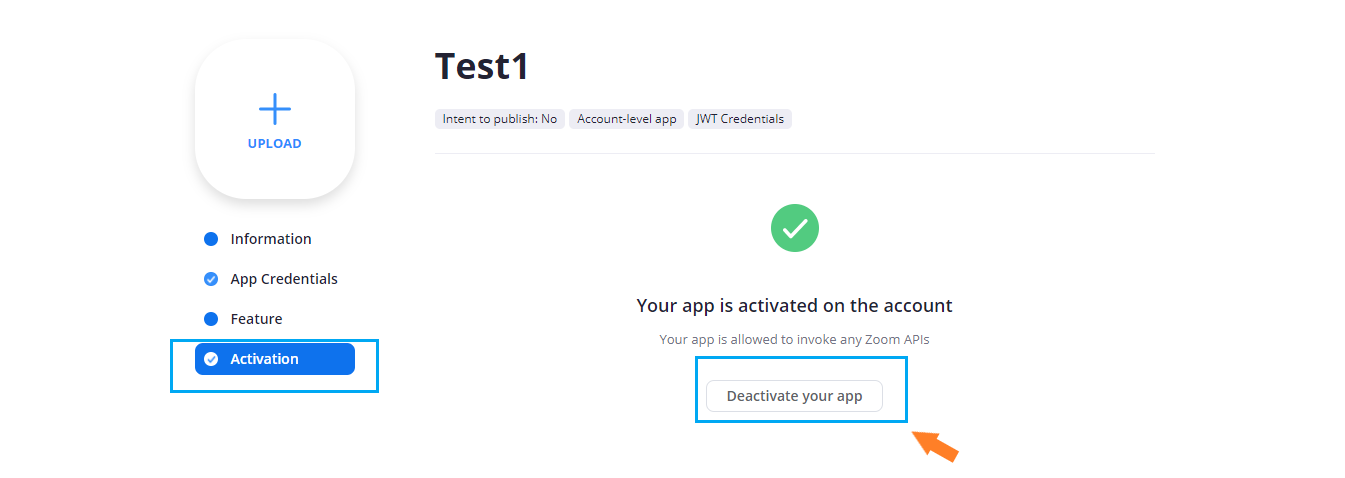
Start Zoom meeting as a Speaker or Attendee
- Click on the link below to login to Zoom Meeting
https://stream.webmobi.com/webmobicmo2020 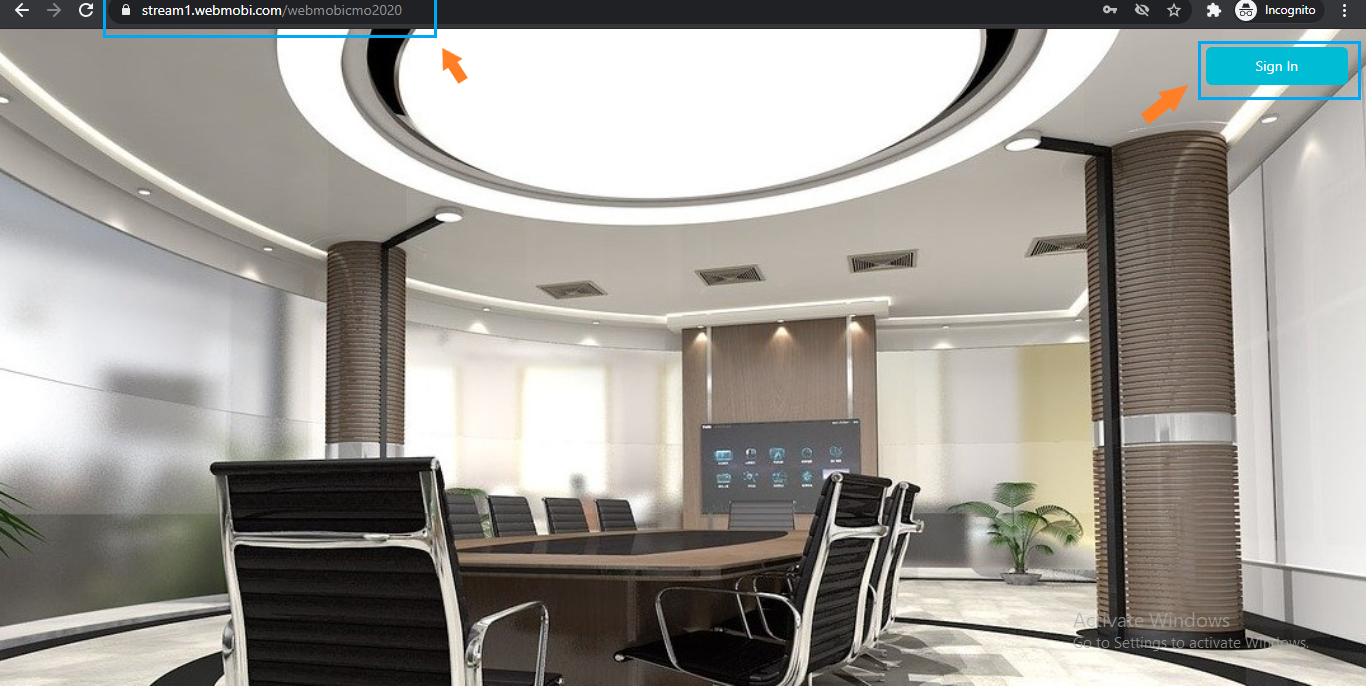
- Here you fill the email Id, after that, you will get the OTP on your mail.
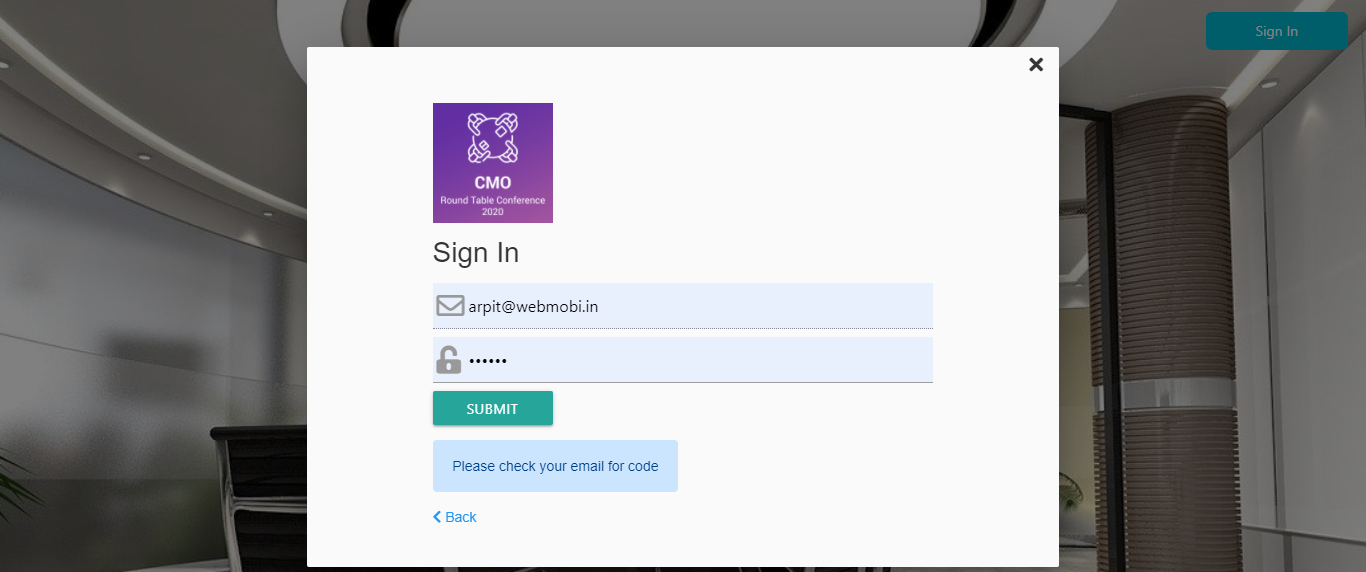
- Enter the OTP and click submit button
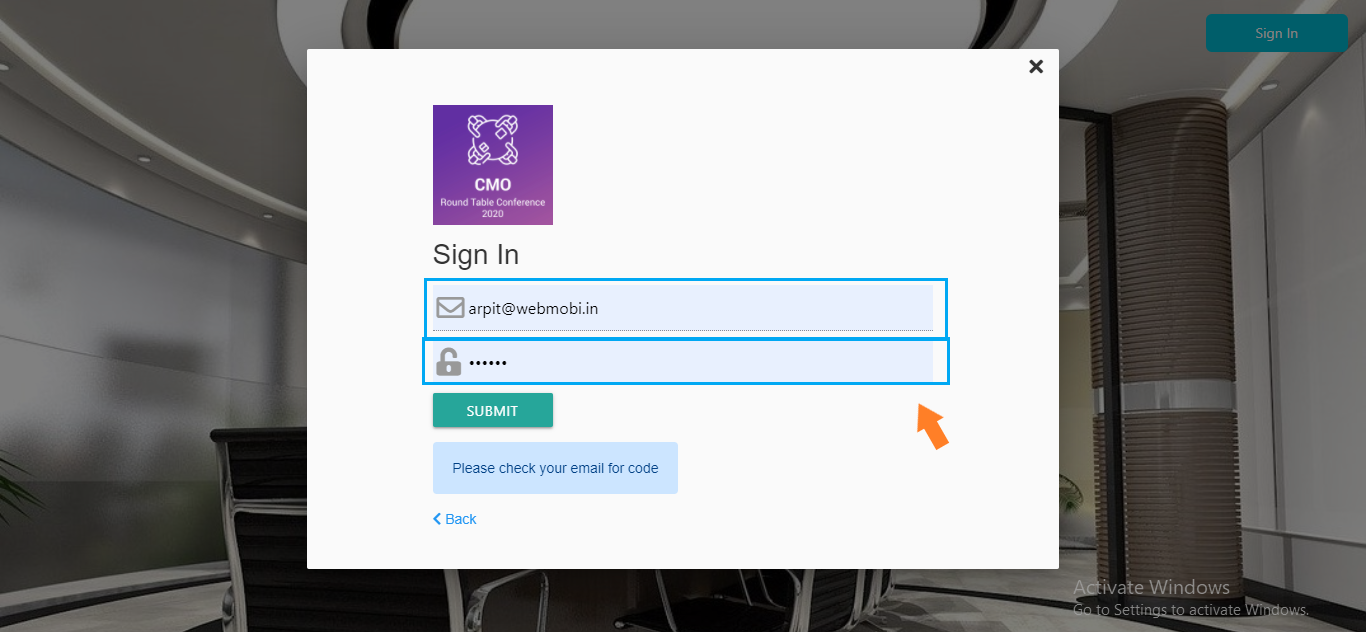
- After successful login, you can see the first option is home, you can see all the information related to the event in the home.
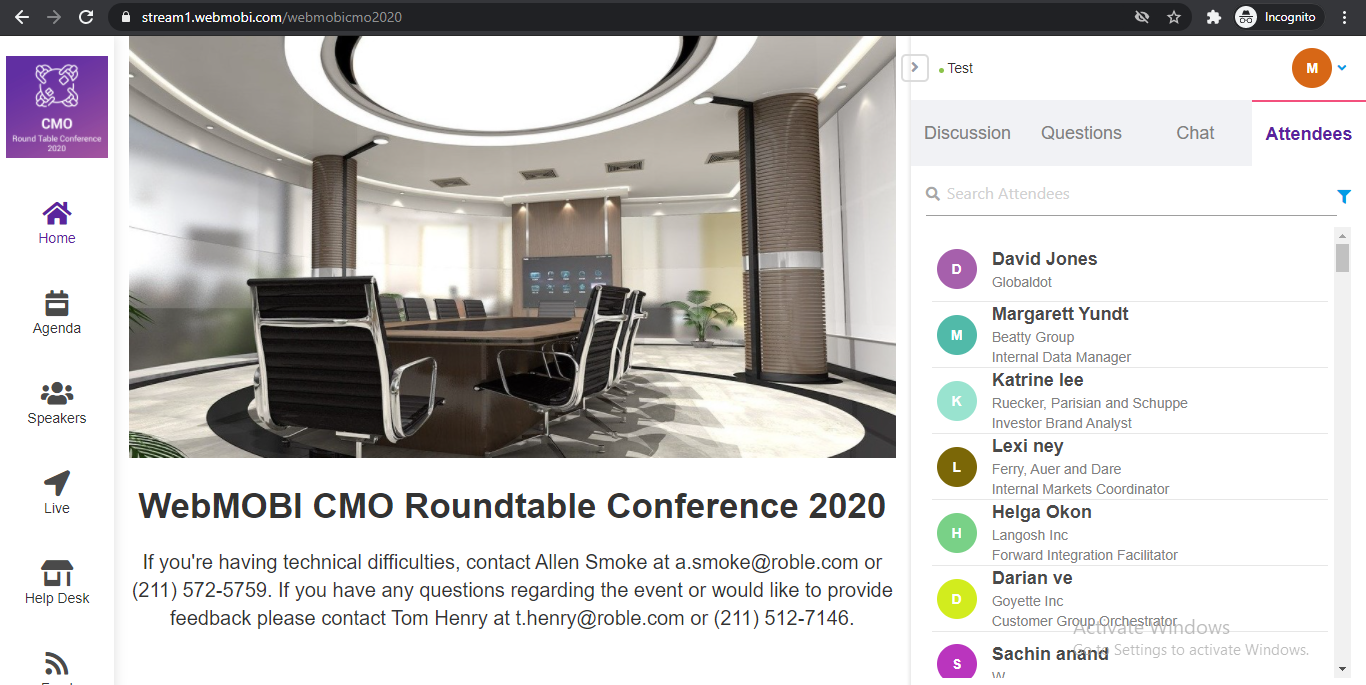
- Click on the agenda and join the session. If you are the speaker in the session then you can host a zoom meeting.If you are a speaker, you can start the session by clicking on the Start session.
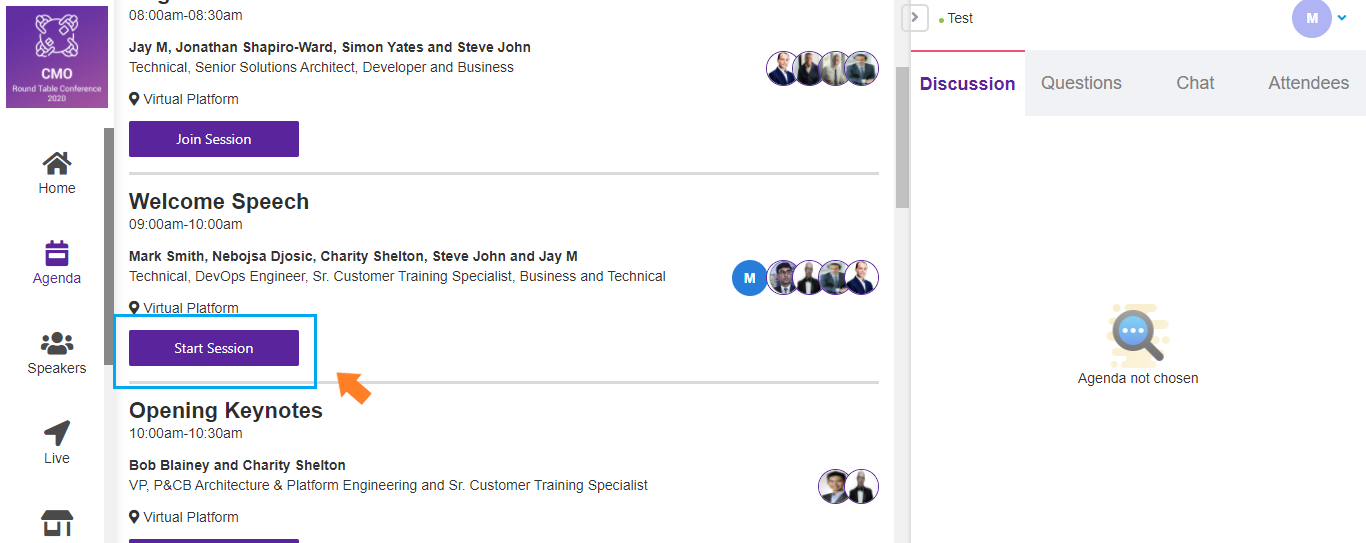
- You have joined the Zoom Meeting. Now you can host the meeting.
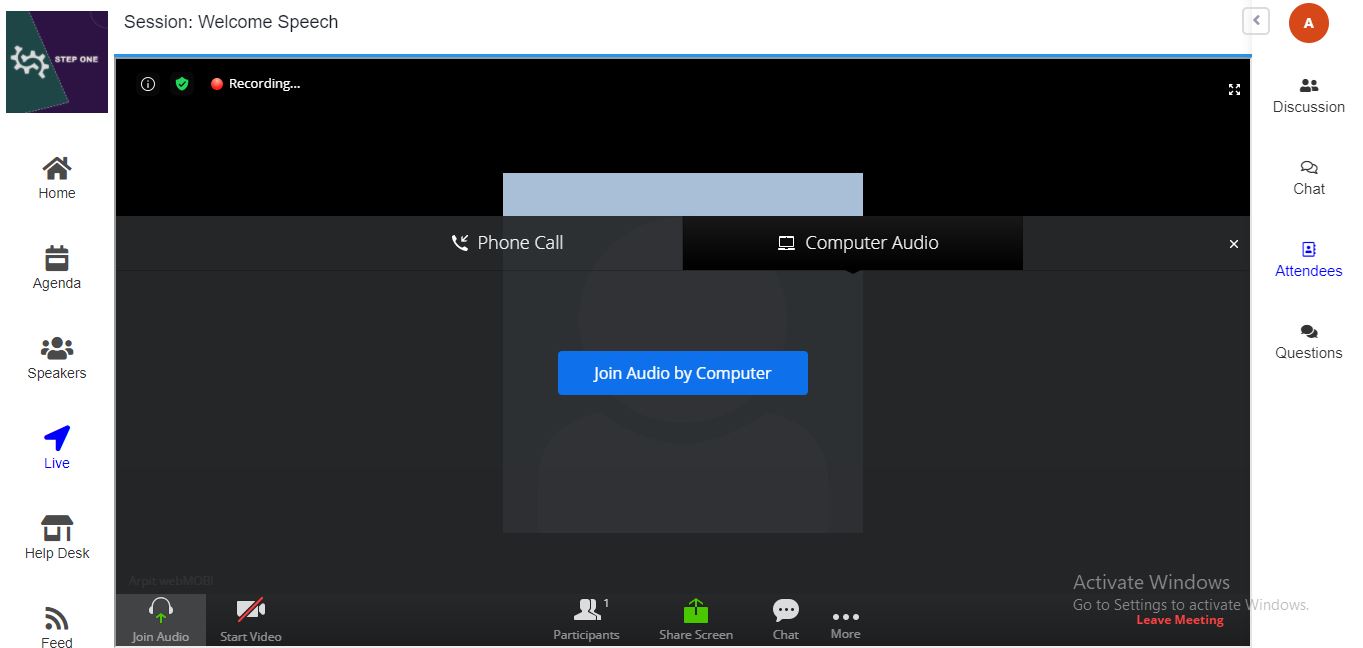
Join Zoom Meeting as a attendee
- If you attendee then click on join meeting and enter your zoom meeting password
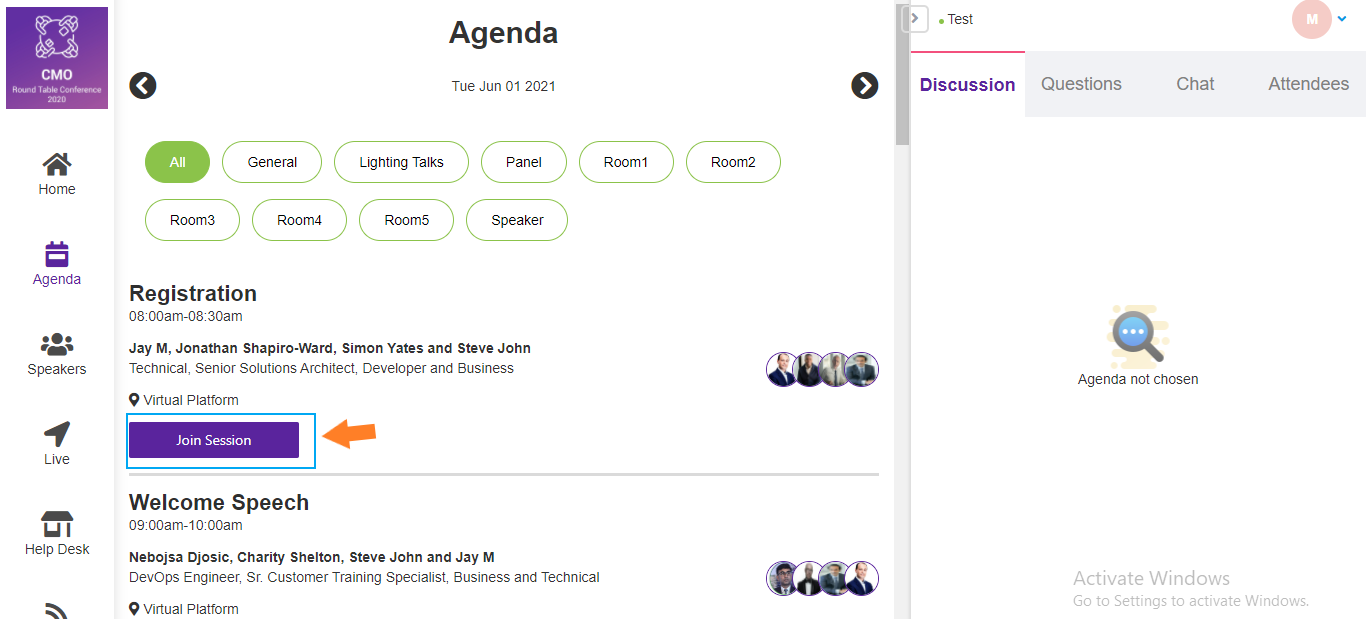
- You have joined the Zoom Meeting.
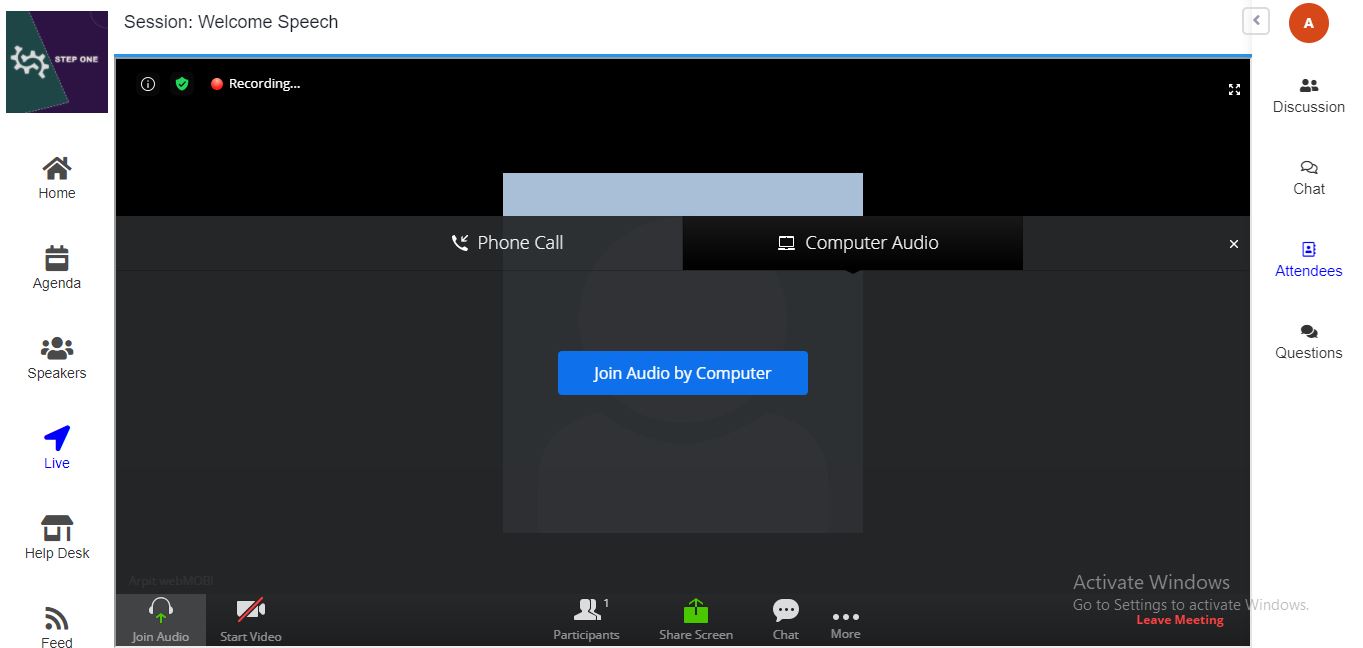
Related Articles
Deep Linking Knowledge Article
This knowledge article describes the process of opening the event from the container mobile app with a single step. Download mobile app from the link below or search in the Android play store 'webmobi event' ...
Unit 17 - Activity Feed
Unit 17 - Activity Feed To Enable the "Activity Feed" feature in the Mobile Event Apps Choose Activity Feed from the "Add features to your event." Click Save and Publish to make it live on Mobile Event Apps. Now the attendee can post their activities ...
Unit 14 - Contact Us
Unit 14 - Contact Us Click on the “Contact Us” option from the left panel of the home screen admin dashboard if available or else click on "Add features to your event" to add the Contact Us module to the left panel. Enter the Email Id and Phone no. ...
Unit 13 - About Us
Unit 13 - About Us Click on the “About Us” option from the left panel of the home screen admin dashboard if available or else click on "Add features to your event" to add the About Us module to the left panel. Now enter the information which you want ...
Unit 16 - Document
Unit 16 - Document Click on the "Document" option from the left panel of the home screen admin dashboard if available or else click on "Add features to your event" to add the Document module to the left panel. In the Document module, click on the ...